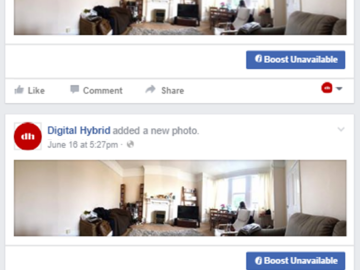Read time – 3 minutes
Have you been having trouble uploading 360 photos on to your Facebook timeline? You’re not the only one! We asked our social media expert and all-round excellent chap Chris Barned to give us the 411 on the 360.
On 9th June 2016 Mark Zuckerberg announced:
But as you might have heard, or seen from some of the comments, it’s not quite as simple as ‘Just take a panorama… then post it to Facebook.’
So after a week of experimenting and researching, we thought it might be useful to share what we’ve pinned down. The definitive how-to. It’s important to note that using a 360 camera will likely be as simple as implied.
But using a smartphone to take a panorama – arguably the most accessible way of using this new Facebook feature – has a couple of sensitivities which could lead to a bunch of ‘tester’ posts like this:
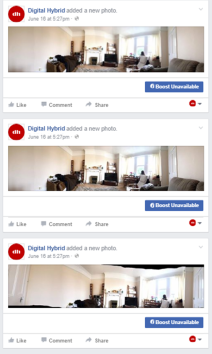 Panorama image
Panorama image
Of course, what you really want is to create a post like this one… a format which is immersive, intriguing and completely engaging, especially when viewed full-screen on a mobile device:
The trick, it seems, is to make sure that Facebook understands the type of image you upload. Now, this sounds easy but it actually leaves plenty of room for a panoramic shot which wouldn’t be found suitable for a 360 post.
Now it’s important to note that we set about the task using an iPhone SE so there may be additional glitches involved with Android devices and others which we haven’t managed to pick up on. These seem to be the easiest mistakes to make though, while simultaneously being the tips which don’t seem to be flagged on other blogs.
As such, we feel they probably represent a pretty common problem which we know the solution to.
1) Latest equals greatest – First thing’s first, please make sure you have the latest version of the Facebook app installed on your phone. Without it you will not be able to upload or view any 360 photos on Facebook.
2) Pick the right pano – Go to the Camera app and select the ‘Pano’ option to allow you to take a panorama photo.
3) Swivel don’t sweep – now this seems to be the bit that trips people up a little. Because we’re all a shy bunch at heart, we tend to use the Panorama feature a little haphazardly, meaning that we don’t like to hold our phone up and turn on the spot in case it (almost certainly) makes us look a bit daft.
The trouble is, this subtler technique of holding your phone in front of you and sweeping around actually doesn’t result in a true panorama. Facebook, it seems, will only deem your panorama suitable for a 360 photo post if it seems to have been taken from a consistently central spot. So this means we have to swivel on the spot to maintain a true centre to the panorama in order for it to display properly.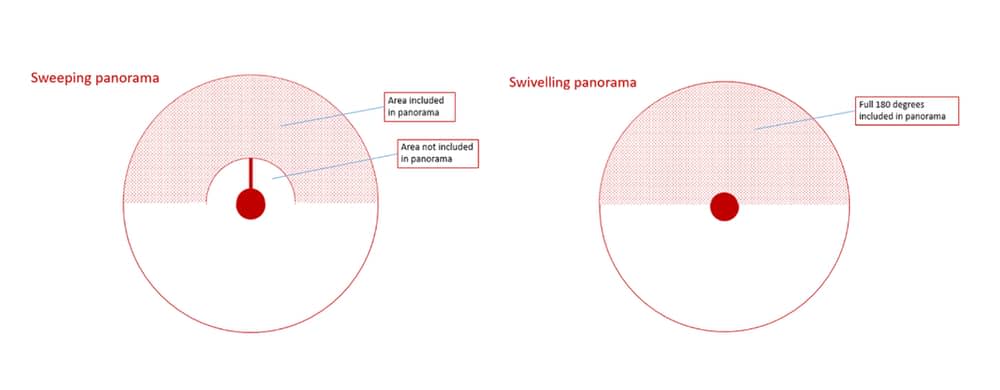 Panorama diagram
Panorama diagram
4) The whole view and nothing but the view – Another of Facebook’s technical requirements is that the panorama must be more than 100 degrees wide so make sure you swivel all the way around!
5) Steady as she goes – Try to keep the angle of the phone consistent throughout the swivel to avoid any blank areas on the image. These usually appear as black or smudgy areas on the image and really don’t look appealing. Steady, level and smooth is the name of the game until you complete the full panorama (i.e. follow the arrow until it reaches the opposite end).
6) Check for the globe – Once you’ve launched the Facebook app and tapped on the Photos button you’ll be presented with your recent photos. If you’ve taken the panorama correctly, you’ll see a small globe icon on the bottom right corner of the photo.
If it was taken as a panorama but doesn’t show the globe icon, then something hasn’t gone to plan and the image isn’t being recognised as a panorama for 360 photo. Click ‘Done’ to upload and, in no time at all, your 360 photo will be visible on your timeline for all to see. 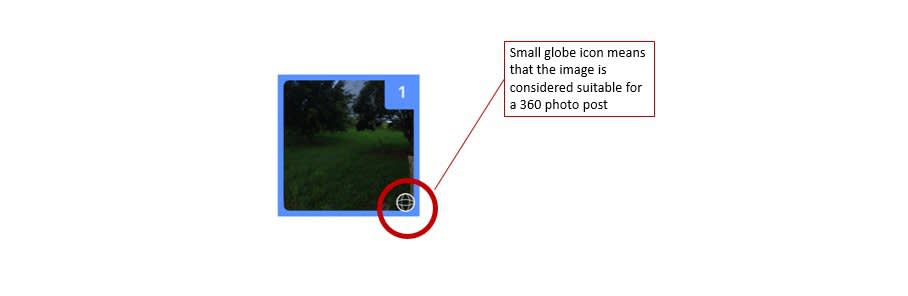 And that’s it!
And that’s it!
Other ways to create and upload 360 photos to Facebook
Use specialist cameras such as: • Ricoh Theta S • Giroptic 360 Cam • Samsung Gear 360 • LG 360 Cam • IC Realtech ALLie • 360Fly • Panono • iPhone or iPad support for 360-degree photos
Take panoramic pictures using the Panorama / Panoramic / Surround Shot mode on one of the following smartphones/tablets: • iPhone 4S or newer • iPad mini 2 or newer • iPad Air and iPad Air 2 • iPad Pro • Samsung Galaxy Phones • Samsung Galaxy S5 or newer • Galaxy Note 2 or newer • Photo Sphere Apps or Devices Use image-stitching software such as PTGui to stitch multiple DSLR images together in to one 360 image. – Chris Barned Digital Hybrid www.digitalhybrid.co.uk
Social media expert Chris Barned is the Founding Director of Digital Hybrid and has been working with Exodus Travels for over six years to help us grow and engage our social media community.
Browse our photography trips below and start practising your panorama technique.